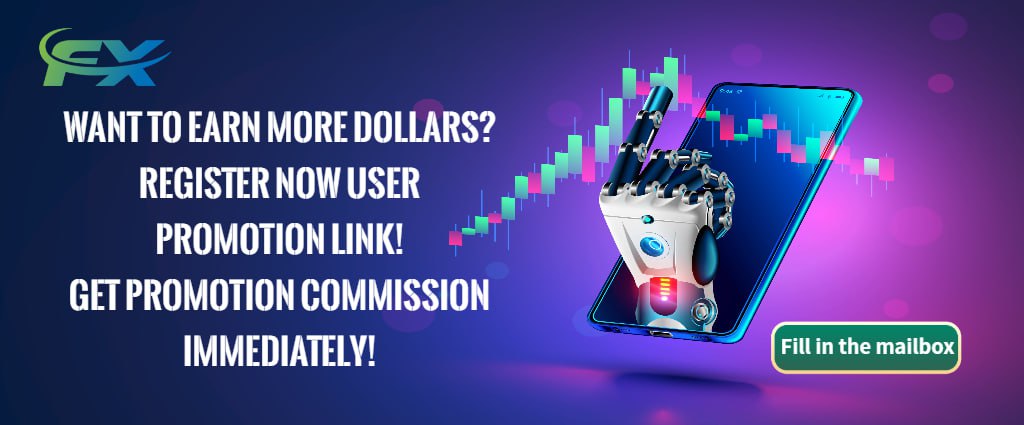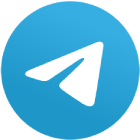How to Install a Forex Robot in MetaTrader 4?
Automating forex trading has become increasingly popular, and one of the most common methods is through the use of forex robots (also known as Expert Advisors or EAs). These automated programs can analyze market conditions, execute trades, and manage risk without human intervention. MetaTrader 4 (MT4) is one of the most widely used trading platforms for deploying forex robots. This guide will walk you through the process of installing and activating a forex robot in MetaTrader 4.
What is a Forex Robot?
A forex robot is a piece of software that uses algorithms and predefined rules to trade in the forex market automatically. These robots can:
Analyze market conditions using technical indicators.
Place trades automatically when certain market conditions are met.
Manage risk by using features like stop-loss and take-profit.
Benefits of Forex Robots:
Emotion-Free Trading: Automated trading eliminates human emotions such as fear or greed, which often lead to poor decision-making.
24/5 Trading: Forex robots can operate continuously without needing breaks, ensuring traders don’t miss potential opportunities.
Backtesting: Robots can be tested using historical data to assess their performance before deploying them in live trading.
Step-by-Step Guide to Installing a Forex Robot in MetaTrader 4
Step 1: Download MetaTrader 4
Before you can install a forex robot, you need to have MetaTrader 4 installed on your computer. Most brokers offer MT4 as a free download from their website.
Download MT4: Visit your broker’s website, download the MT4 software, and install it on your computer.
Login to Your Trading Account: Once installed, open MT4 and log in using your trading account credentials.
Step 2: Obtain the Forex Robot
Next, you’ll need to obtain the forex robot you want to install. Forex robots can be purchased or downloaded for free from several sources, including:
MetaTrader Market: An integrated marketplace within the MT4 platform offering EAs and indicators.
MQL5 Community: A large marketplace and community where you can buy, sell, or download free forex robots.
Third-Party Developers: Many independent websites and developers offer EAs.
Make sure the robot file is in the correct format (.ex4), which is the file extension for EAs compatible with MetaTrader 4.
Step 3: Place the Forex Robot in the Correct Folder
Once you have the .ex4 file, the next step is to place it in the appropriate folder within MetaTrader 4. Here’s how to do it:
Open MetaTrader 4: Ensure the platform is running.
Navigate to “File” > “Open Data Folder”: This will open a window showing the MT4 data folder where the platform stores its files.
Locate the “MQL4” Folder: Inside the data folder, you’ll see a folder named MQL4. Open it.
Copy the Forex Robot into the “Experts” Folder: Within the MQL4 folder, you’ll find a folder named Experts. This is where all EAs are stored. Copy and paste the .ex4 file of your forex robot into this folder.
Step 4: Restart MetaTrader 4
For the forex robot to be recognized by MetaTrader 4, you need to restart the platform. Simply close MT4 and reopen it. This refreshes the list of available Expert Advisors in the platform.
Step 5: Attach the Forex Robot to a Chart
Once the robot is installed, it’s time to attach it to a chart. Follow these steps:
Open the “Navigator” Window: Go to View > Navigator or press Ctrl+N to open the Navigator window. This window shows a list of indicators, EAs, and scripts.
Find the Forex Robot: In the Expert Advisors section of the Navigator window, you should see the robot you just installed.
Drag and Drop the Robot onto a Chart: Drag the EA from the Navigator window and drop it onto the chart of the currency pair you want it to trade.
Step 6: Configure the Robot’s Settings
After attaching the robot to a chart, a window will appear where you can configure its settings.
Input Parameters: In this window, you can adjust the robot’s parameters, such as risk settings, lot sizes, stop-loss levels, and take-profit levels. Each robot may have different configurable options.
Allow Live Trading: Make sure to check the box that says “Allow live trading”. This allows the robot to execute trades on your behalf.
Enable DLL Imports (if required): Some robots may need this option enabled to function correctly.
Step 7: Enable Automated Trading
Before the forex robot can start trading, you need to enable automated trading in MetaTrader 4. Here’s how:
Click the “AutoTrading” Button: Located at the top of the MT4 platform, the “AutoTrading” button must be turned on. When active, the button will turn green.
Check for a Smiley Face: If everything is set up correctly, a smiley face icon will appear in the top right corner of the chart. This indicates that the robot is running properly. If you see a sad face, the robot isn’t active.
Step 8: Monitor the Robot’s Performance
Once the robot is activated, it will begin executing trades according to its programmed strategy. It’s essential to monitor its performance to ensure it aligns with your trading goals.
Check Trade History: Review the robot’s trade history in the Terminal window to see executed trades.
Adjust Settings: If needed, you can adjust the robot’s settings while it’s running.
Case Study: Installing and Using a Scalping Robot on MT4
Let’s consider an example of a trader installing a scalping robot on MetaTrader 4. The trader downloaded a popular scalping EA from the MetaTrader Market, which was specifically designed to trade the EUR/USD currency pair during low-volatility periods.
After installation, the trader set the robot to risk 1% per trade with a take-profit of 10 pips. Over the course of one week, the robot executed multiple trades and generated a 3.5% net profit, with minimal drawdown.
| Currency Pair | Risk per Trade | Take-Profit | Weekly Profit |
|---|---|---|---|
| EUR/USD | 1% | 10 pips | 3.5% |
This case demonstrates how effective forex robots can be when used in conjunction with the right strategy and risk management settings.
Conclusion
Installing a forex robot in MetaTrader 4 is a straightforward process that can enhance your trading strategy by automating trades and removing emotional decision-making. By following the steps outlined in this guide, you can successfully download, install, and activate a forex robot on MT4. Whether you’re using a robot from the MetaTrader Market, MQL5, or a third-party provider, the key to success lies in properly configuring the robot’s settings and monitoring its performance over time.